Embracing the Chrome Experience on Ubuntu
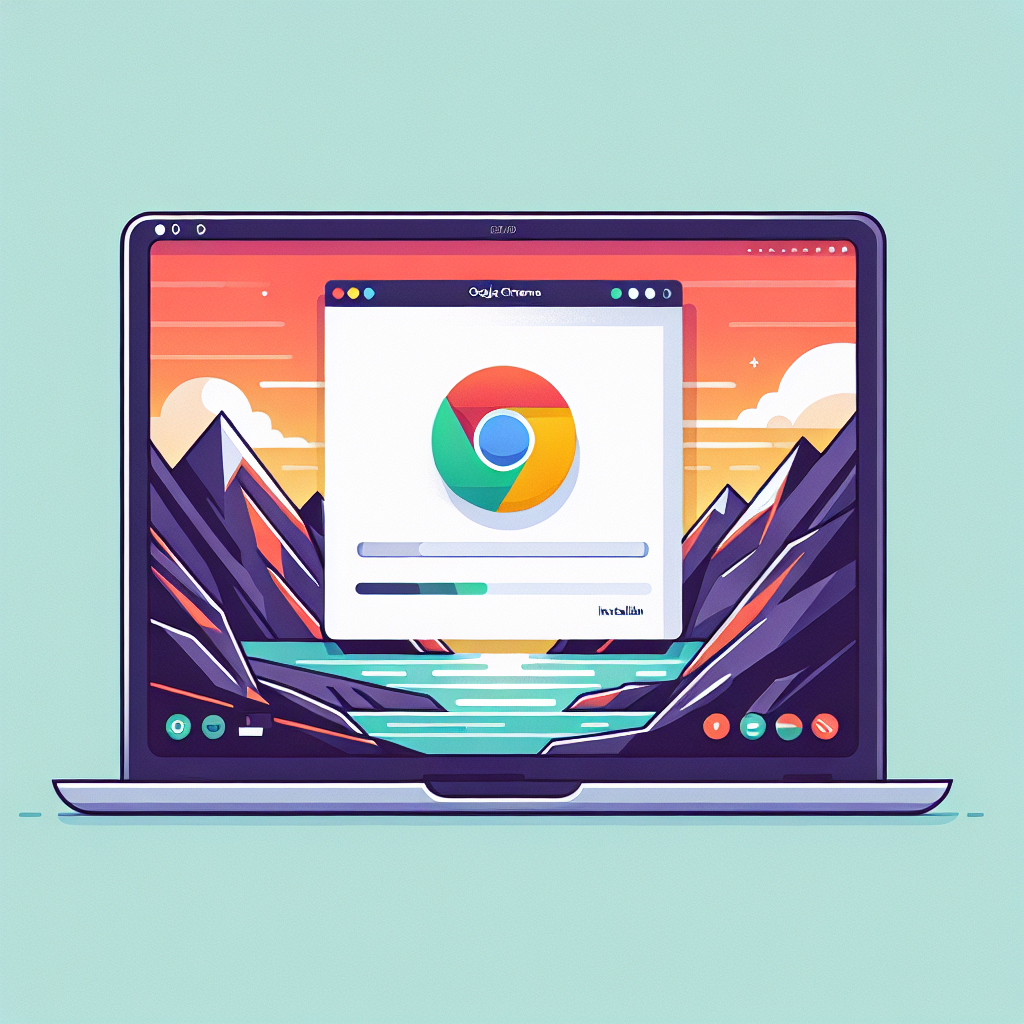
Ubuntu, the popular open-source operating system, offers a plethora of applications through its Software Center. However, many users find themselves needing to install Google Chrome, the widely-used web browser known for its speed, simplicity, and efficiency. Whether for personal use or professional demands, installing Google Chrome on Ubuntu can enhance your browsing experience. This article will guide you through the various methods of installing Google Chrome on Ubuntu, ensuring that you can enjoy all the features and extensions it has to offer.
Understanding the Installation Options
Before diving into the installation process, it’s important to understand that Google Chrome is not included in the default Ubuntu repositories due to its proprietary nature. Instead, Ubuntu comes with the open-source browser Chromium, which is the base for Chrome. However, for those who prefer Google Chrome for its full range of features and official support from Google, there are several ways to install it on Ubuntu.
Installation via the Official Google Chrome Download
The most straightforward method to install Google Chrome is to download it directly from Google’s official website. This ensures you are getting the latest version directly from the source.
Installation via the Command Line
For users who prefer the command line or need to install Google Chrome on a remote server or through a script, there are commands that can be used to download and install Chrome directly from Google’s repositories.
Installation via Third-Party Repositories
Some users may opt to install Google Chrome from third-party repositories. While this is not the recommended method due to potential security and stability issues, it is an option available to those who prefer it.
Step-by-Step Guide to Installing Google Chrome
Now, let’s walk through the detailed steps to install Google Chrome on Ubuntu using the recommended official download method.
Downloading the Official Google Chrome Package
First, open your current web browser and navigate to the official Google Chrome download page. Click on the “Download Chrome” button. You will be prompted to choose between the .deb and .rpm packages. Since we are focusing on Ubuntu, select the .deb package (For Debian/Ubuntu) and accept the terms of service to start the download.
Installing the Downloaded Package
Once the .deb file is downloaded, you can install it using the built-in Ubuntu Software Center or through the command line. To install it using the Software Center, simply navigate to the location of the downloaded file and double-click on it. The Software Center will open and provide an option to install the package. Click “Install” and enter your password when prompted to authorize the installation.
Alternatively, if you prefer using the command line, open a terminal window and navigate to the directory containing the downloaded .deb file. You can install it using the following command:
sudo dpkg -i google-chrome-stable_current_amd64.deb
If you encounter any dependency errors, you can resolve them by running:
sudo apt-get install -f
This command will fix any missing dependencies and complete the installation of Google Chrome.
Launching Google Chrome
After installation, you can launch Google Chrome from the Ubuntu application menu or by typing google-chrome in the terminal. On the first launch, you will be asked if you want to make Chrome your default browser and if you want to send usage statistics and crash reports to Google. Make your selections according to your preferences and start browsing.
Keeping Google Chrome Updated
One of the benefits of installing Google Chrome from the official package is that it adds Google’s repository to your system’s software sources. This means that Google Chrome will receive updates alongside your system updates. To ensure your browser stays up-to-date, regularly check for updates using the Software Updater tool or by running the following commands in the terminal:
sudo apt-get update
sudo apt-get upgrade
Customizing and Enhancing Your Chrome Experience
With Google Chrome installed, you can customize it with various themes, extensions, and settings. Visit the Chrome Web Store to explore the vast selection of extensions that can enhance your productivity, security, and overall browsing experience.
FAQ Section
Why isn’t Google Chrome included in Ubuntu’s repositories?
Google Chrome is proprietary software, which means it doesn’t align with Ubuntu’s philosophy of providing open-source software by default. Therefore, it’s not included in the official Ubuntu repositories.
Can I install Google Chrome on other Linux distributions?
Yes, Google provides .deb packages for Debian/Ubuntu-based distributions and .rpm packages for Fedora/openSUSE-based distributions. The installation process will be similar to the one described for Ubuntu.
Is there a difference between Google Chrome and Chromium?
Yes, Chromium is the open-source project that serves as the base for Google Chrome. Chrome includes additional features such as proprietary codecs, automatic updates, and support for additional video formats.
How can I set Google Chrome as my default browser in Ubuntu?
You can set Google Chrome as your default browser by going to the system settings, navigating to the “Default Applications” section, and selecting Google Chrome as the default web browser.
Is it safe to use third-party repositories to install Google Chrome?
It’s generally recommended to use official sources for software installation to ensure security and reliability. Third-party repositories may not always provide the latest updates and could potentially include malicious software.
Conclusion
Installing Google Chrome on Ubuntu is a simple process that can significantly enhance your web browsing experience. By following the steps outlined in this guide, you can enjoy all the benefits of Chrome on your Ubuntu system. Remember to keep your browser updated and explore the Chrome Web Store to take full advantage of what Chrome has to offer.
Whether you’re a developer looking for a robust browser to test your applications, a student conducting research, or just someone who enjoys a seamless browsing experience, Google Chrome on Ubuntu is an excellent choice. Embrace the power of Chrome and make the most out of your Ubuntu system today.

