Introduction
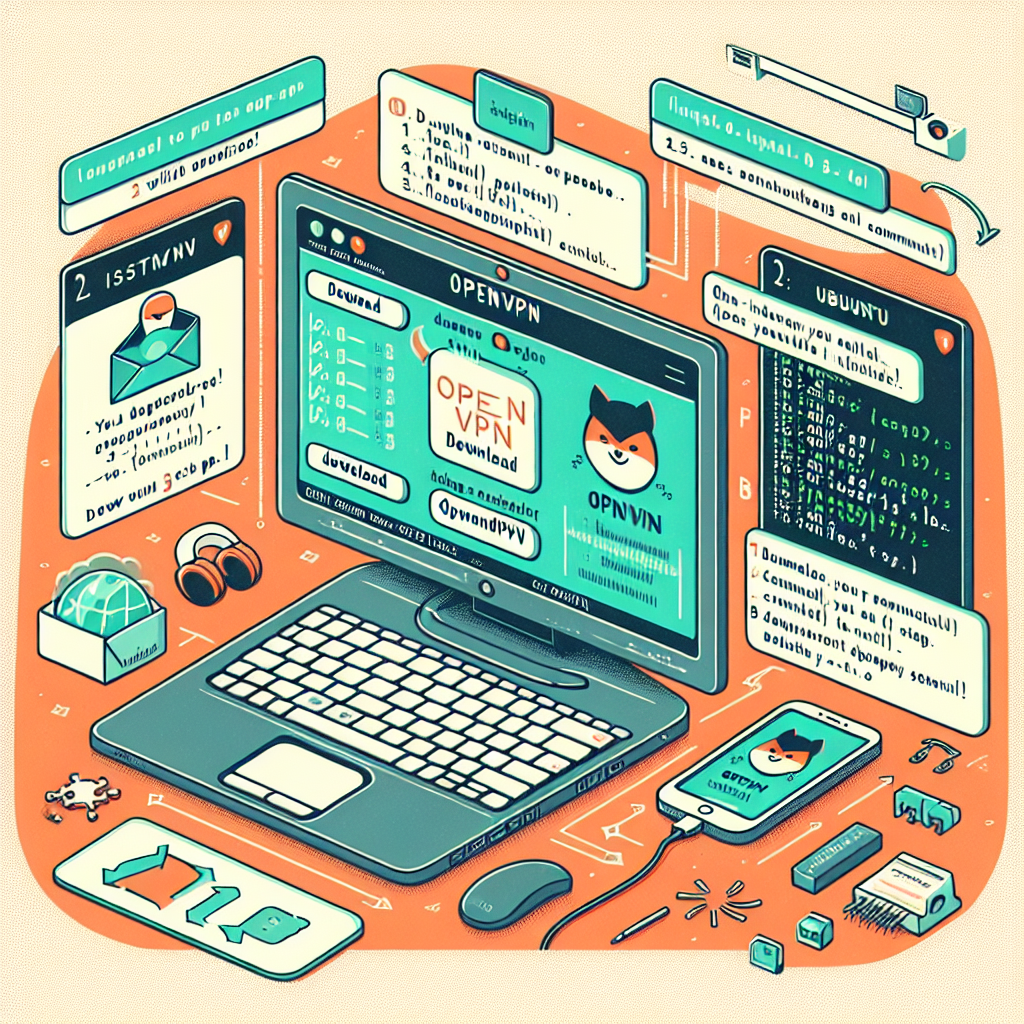
Welcome to the comprehensive guide on installing OpenVPN on Ubuntu. In today’s interconnected world, securing your internet connection is paramount. OpenVPN provides a robust and highly configurable VPN solution that is ideal for creating secure point-to-point or site-to-site connections. Whether you’re a remote worker, a privacy-conscious individual, or a network administrator, this guide will walk you through the process of setting up OpenVPN on your Ubuntu system. With a focus on clarity and depth, we’ll ensure you have all the knowledge needed to implement a secure VPN solution.
Understanding OpenVPN and Its Importance
Before diving into the installation process, it’s crucial to understand what OpenVPN is and why it’s a preferred choice for VPN solutions. OpenVPN is an open-source VPN protocol that offers high-level encryption, ensuring secure data transmission. It operates over either the TCP or UDP internet protocols and is known for its versatility and compatibility with various operating systems.
Key Features of OpenVPN
- Strong encryption and authentication
- Support for dynamic IP addresses and NAT
- Highly configurable and adaptable to many situations
- Community-driven development and support
Why Choose OpenVPN?
- Open-source and audited by the security community
- Ability to bypass firewalls and network restrictions
- Supports a wide range of encryption algorithms
- Can be used for both site-to-site and remote access VPNs
Prerequisites for Installing OpenVPN on Ubuntu
Before we begin the installation process, ensure that you have the following:
- A machine running Ubuntu (preferably the latest LTS version)
- Root or sudo privileges
- An internet connection
- Basic knowledge of Linux command line
Step-by-Step Guide to Installing OpenVPN on Ubuntu
Now, let’s move on to the step-by-step process of installing and configuring OpenVPN on your Ubuntu system.
Step 1: Update and Upgrade Ubuntu Packages
First, open your terminal and run the following commands to ensure that all your system packages are up-to-date:
sudo apt update
sudo apt upgrade
Step 2: Install OpenVPN
With your system updated, you can now install OpenVPN and its dependency packages by executing:
sudo apt install openvpn easy-rsa
Step 3: Configure Easy-RSA for Certificate Management
Certificates are essential for securing VPN connections. Easy-RSA is a CLI utility to build and manage a PKI (Public Key Infrastructure). Follow these steps to set it up:
make-cadir ~/openvpn-ca
cd ~/openvpn-ca
Edit the vars file to customize your certificate options.
Step 4: Build the Certificate Authority
A Certificate Authority (CA) is required to create and manage certificates. Use Easy-RSA to build your CA:
source vars
./clean-all
./build-ca
Step 5: Create Server and Client Certificates
With the CA set up, you can now create certificates for the server and clients:
./build-key-server server
./build-key client1
Step 6: Generate Diffie-Hellman Parameters
Diffie-Hellman parameters are used for key exchange. Generate them with:
./build-dh
Step 7: Configure the OpenVPN Server
Copy the example server configuration file to the OpenVPN directory and edit it to suit your needs:
gunzip -c /usr/share/doc/openvpn/examples/sample-config-files/server.conf.gz | sudo tee /etc/openvpn/server.conf
sudo nano /etc/openvpn/server.conf
Step 8: Adjust the Server Networking Configuration
You’ll need to adjust your server’s networking configuration to allow IP forwarding and set up firewall rules. Edit /etc/sysctl.conf and then apply the changes:
sudo nano /etc/sysctl.conf
# Uncomment the following line
# net.ipv4.ip_forward=1
sudo sysctl -p
Step 9: Start and Enable the OpenVPN Service
Finally, start the OpenVPN service and enable it to start on boot:
sudo systemctl start openvpn@server
sudo systemctl enable openvpn@server
Step 10: Client Configuration and Connection
Transfer the client certificates and configuration files to the client machine. Use the OpenVPN client to connect to your VPN server:
sudo openvpn --config client1.ovpn
Advanced Configuration and Troubleshooting
For those who require advanced configurations, such as setting up multiple clients or integrating with other services, refer to the OpenVPN documentation and community forums for in-depth guides and troubleshooting tips.
Frequently Asked Questions
How do I revoke a client certificate?
To revoke a client certificate, use the Easy-RSA revoke-full script and then regenerate the CRL (Certificate Revocation List).
Can I use OpenVPN on a system with a dynamic IP?
Yes, OpenVPN works well with dynamic IPs, but you may need to use a dynamic DNS service to manage the changing IP addresses.
Is it possible to set up OpenVPN without Easy-RSA?
While Easy-RSA simplifies certificate management, it’s possible to use alternative methods or third-party tools to generate the necessary certificates and keys.
Conclusion
Installing OpenVPN on Ubuntu is a straightforward process that can significantly enhance your network’s security. By following this guide, you should now have a functional VPN server and the knowledge to manage client connections. Remember to keep your server and clients updated and to regularly audit your VPN setup to ensure maximum security.
References
For further reading and resources, consult the following:
Please note that this guide is provided for informational purposes only and may require adjustments based on your specific needs and system configurations.

