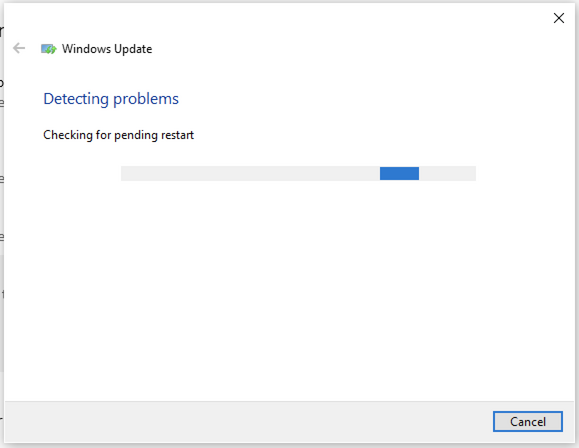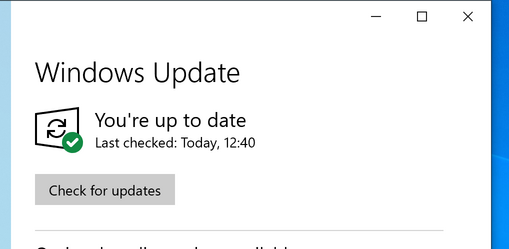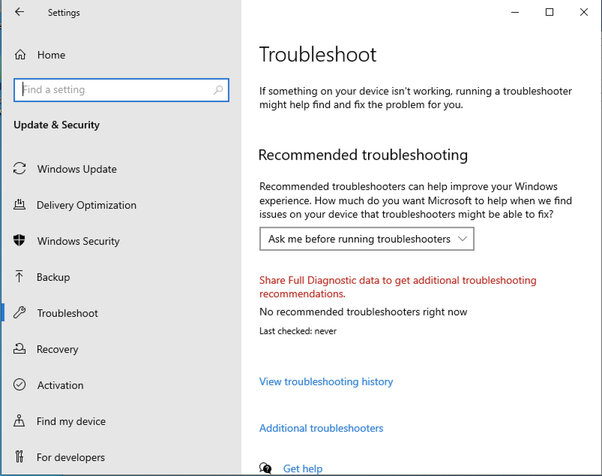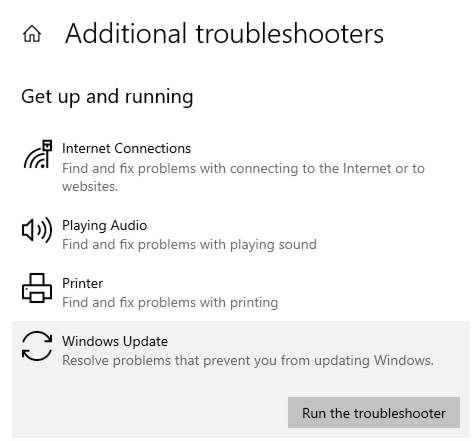How to Use Windows Update in Windows 10 to Keep Your System Up-to-Date
Windows 10 is designed to keep your system up-to-date with the latest security and feature updates. Windows Update is the primary tool used to keep your system up-to-date. This article will provide a step-by-step guide on how to use Windows Update in Windows 10 to keep your system up-to-date.
Step 1: Open the Windows Update Settings.
To open the Windows Update settings, click on the Start button and then select Settings. In the Settings window, select Update & Security.
Step 2: Check for Updates.
In the Windows Update settings, click on the Check for Updates button. This will initiate a scan for any available updates. If any updates are found, they will be listed in the Windows Update window.
Step 3: Install Updates.
Once the scan is complete, you will be presented with a list of available updates. Select the updates you wish to install and then click on the Install Updates button. The updates will then be downloaded and installed on your system.
Step 4: Restart Your System.
Once the updates have been installed, you will be prompted to restart your system. It is important to restart your system after installing updates in order for the changes to take effect.
By following these steps, you can use Windows Update in Windows 10 to keep your system up-to-date. It is important to keep your system up-to-date in order to ensure that you have the latest security and feature updates.
Exploring the Benefits of Windows Update in Windows 10
Windows Update is an important feature of Windows 10 that helps keep your computer up to date with the latest security patches and feature updates. It is important to keep your computer up to date in order to ensure that it is secure and running optimally. Windows Update can be used to install the latest security patches, feature updates, and other important updates for Windows 10.
The first benefit of Windows Update is that it helps keep your computer secure. By installing the latest security patches, Windows Update helps protect your computer from malicious software and other security threats. Additionally, Windows Update can help protect your computer from viruses and other malicious software by installing the latest security updates.
The second benefit of Windows Update is that it helps keep your computer running optimally. By installing the latest feature updates, Windows Update can help improve the performance of your computer. Additionally, Windows Update can help improve the stability of your computer by installing the latest bug fixes and other important updates.
The third benefit of Windows Update is that it helps keep your computer up to date with the latest features. By installing the latest feature updates, Windows Update can help ensure that your computer is running the latest version of Windows 10. Additionally, Windows Update can help ensure that your computer is running the latest version of the applications and programs that you use.
Finally, Windows Update can help save you time and money. By installing the latest updates, Windows Update can help reduce the amount of time and money that you spend on troubleshooting and repairing your computer. Additionally, Windows Update can help reduce the amount of time and money that you spend on purchasing new software and hardware.
Overall, Windows Update is an important feature of Windows 10 that helps keep your computer secure, running optimally, and up to date with the latest features. By installing the latest security patches, feature updates, and other important updates, Windows Update can help protect your computer from malicious software and other security threats, improve the performance of your computer, and help ensure that your computer is running the latest version of Windows 10 and the applications and programs that you use. Additionally, Windows Update can help save you time and money by reducing the amount of time and money that you spend on troubleshooting and repairing your computer and purchasing new software and hardware.
Troubleshooting Common Issues with Windows Update in Windows 10
Windows Update is an important feature of Windows 10 that helps keep your computer up to date with the latest security patches and feature updates. However, sometimes Windows Update can encounter issues that prevent it from working properly. This article will provide some tips for troubleshooting common Windows Update issues in Windows 10.
1. Check your internet connection: The first step in troubleshooting Windows Update issues is to make sure your internet connection is working properly. If you are having trouble connecting to the internet, try restarting your router or modem.
2. Check for pending updates: If Windows Update is not working properly, it may be because there are pending updates that need to be installed. To check for pending updates, open the Settings app and go to Update & Security > Windows Update. If there are any pending updates, they will be listed here.
3. Run the Windows Update Troubleshooter: If you are still having trouble with Windows Update, you can try running the Windows Update Troubleshooter. This tool can help identify and fix common issues with Windows Update. To run the troubleshooter, open the Settings app and go to Update & Security > Troubleshoot. Select the Windows Update troubleshooter and follow the on-screen instructions.
4. Reset Windows Update components: If the troubleshooter does not resolve the issue, you can try resetting the Windows Update components. This will reset the Windows Update service and clear any corrupted files that may be causing the issue. To reset the Windows Update components, open an elevated command prompt and run the following commands:
net stop wuauserv
net stop bits
net stop cryptsvc
ren %systemroot%SoftwareDistribution SoftwareDistribution.old
ren %systemroot%system32catroot2 catroot2.old
net start wuauserv
net start bits
net start cryptsvc
5. Check for third-party antivirus software: If you are still having trouble with Windows Update, it may be because of third-party antivirus software. Some antivirus programs can interfere with Windows Update, so you may need to temporarily disable or uninstall the antivirus program to see if that resolves the issue.
By following these steps, you should be able to troubleshoot most common Windows Update issues in Windows 10. If you are still having trouble, you may need to contact Microsoft Support for further assistance.
Understanding the Different Types of Windows Updates Available in Windows 10
Windows 10 is a powerful operating system that provides users with a variety of updates to keep their systems running smoothly. There are several different types of Windows updates available in Windows 10, each of which serves a different purpose. Understanding the different types of updates available can help users ensure their systems are up-to-date and secure.
The first type of update available in Windows 10 is a feature update. Feature updates are major updates that are released twice a year and contain new features and improvements. These updates are designed to keep Windows 10 up-to-date with the latest features and security patches.
The second type of update available in Windows 10 is a quality update. Quality updates are released on a regular basis and contain bug fixes and security patches. These updates are designed to improve the stability and performance of Windows 10.
The third type of update available in Windows 10 is a driver update. Driver updates are released by hardware manufacturers and contain the latest drivers for their hardware. These updates are designed to ensure that hardware is compatible with Windows 10 and is running optimally.
The fourth type of update available in Windows 10 is an optional update. Optional updates are released by Microsoft and contain additional features and improvements. These updates are not essential for the system to run properly, but they can provide additional functionality.
Finally, the fifth type of update available in Windows 10 is a security update. Security updates are released on a regular basis and contain the latest security patches. These updates are designed to protect users from malicious software and other security threats.
By understanding the different types of updates available in Windows 10, users can ensure their systems are up-to-date and secure. Keeping Windows 10 up-to-date with the latest updates is essential for optimal performance and security.
Q&A
Q1: How do I find Windows Update in Windows 10?
A1: To find Windows Update in Windows 10, open the Start menu and type “Windows Update” into the search bar. Select the “Check for Updates” option to open the Windows Update page.
Q2: How do I check for updates in Windows 10?
A2: To check for updates in Windows 10, open the Start menu and type “Windows Update” into the search bar. Select the “Check for Updates” option to open the Windows Update page.
Q3: How do I install updates in Windows 10?
A3: To install updates in Windows 10, open the Start menu and type “Windows Update” into the search bar. Select the “Check for Updates” option to open the Windows Update page. Select the updates you want to install and click “Install”.
Q4: How do I turn on automatic updates in Windows 10?
A4: To turn on automatic updates in Windows 10, open the Start menu and type “Windows Update” into the search bar. Select the “Change Settings” option to open the Windows Update page. Select the “Install Updates Automatically” option and click “OK”.