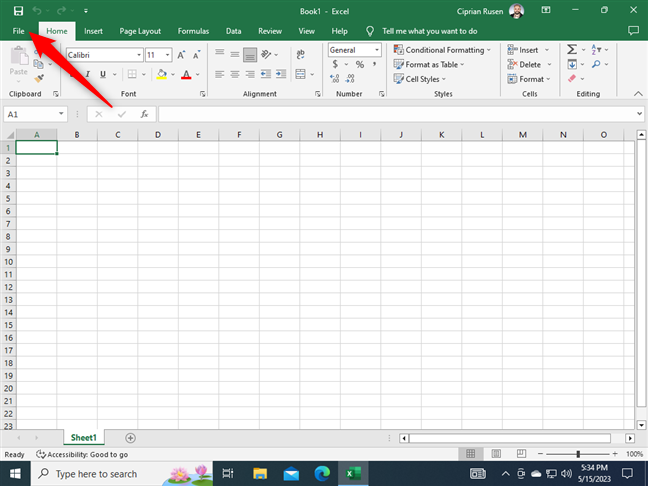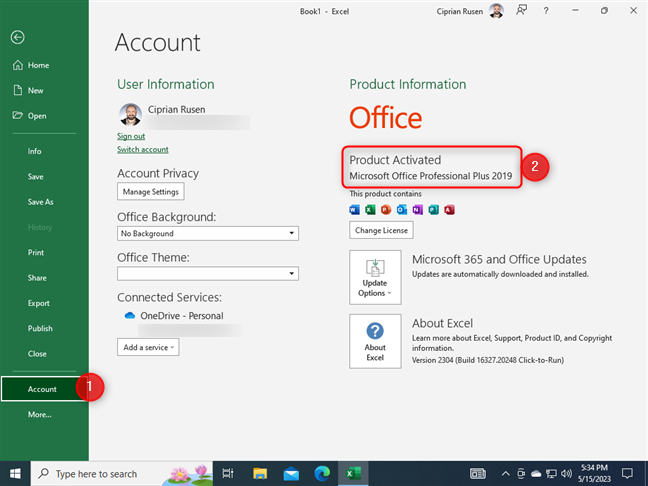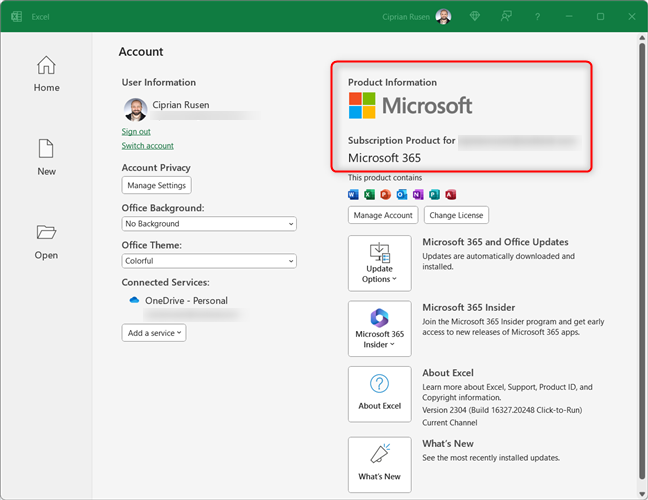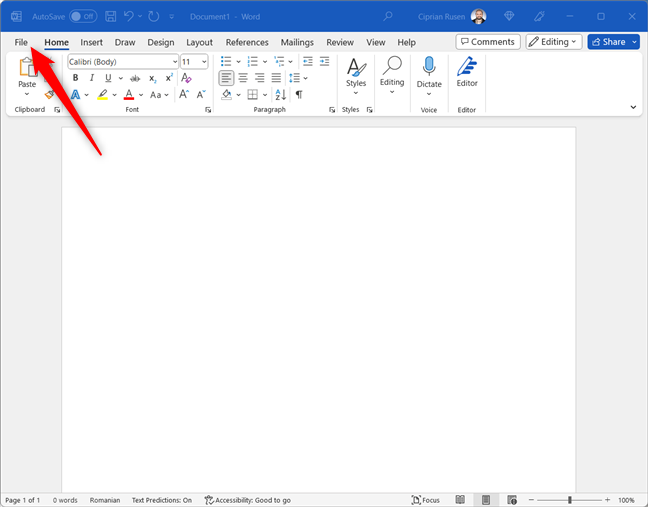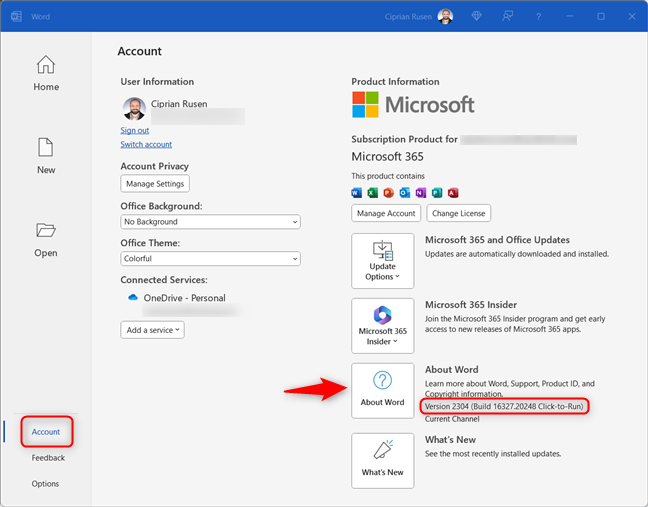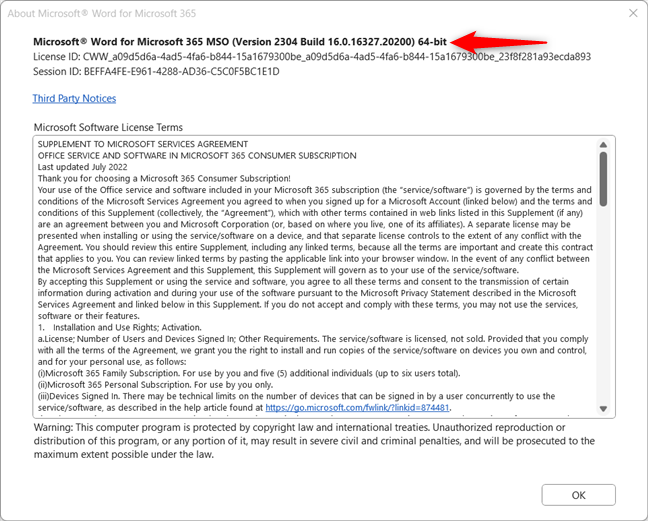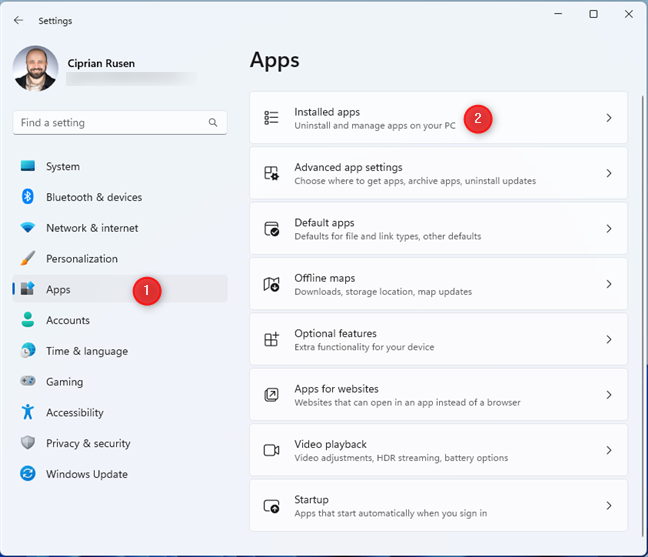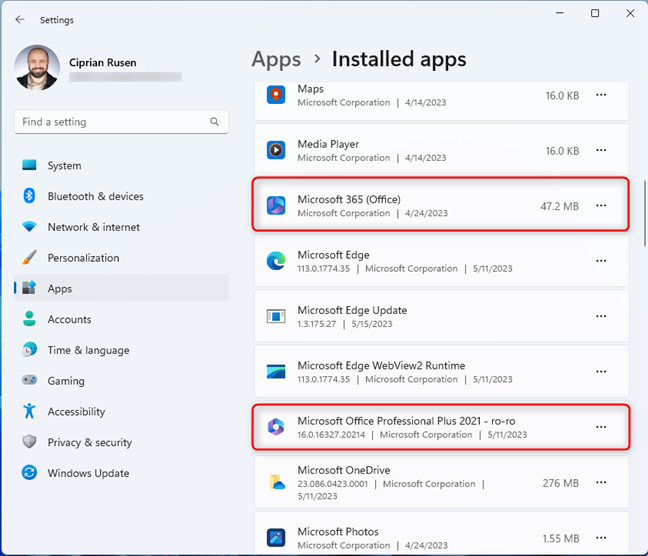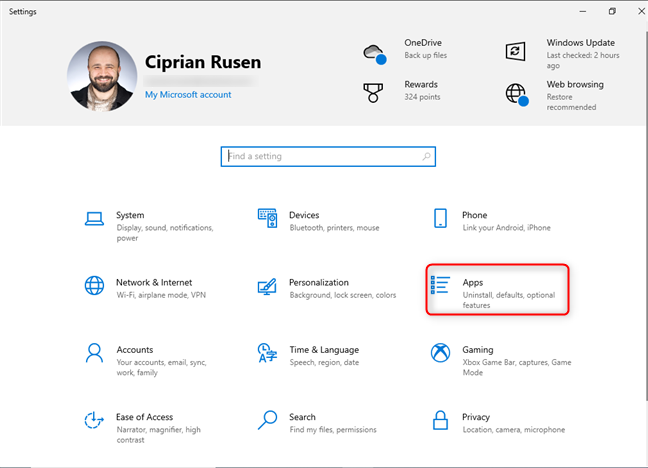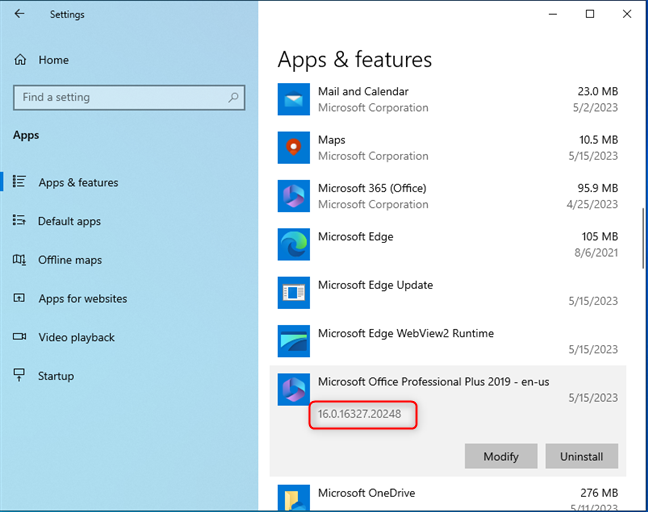Exploring the Different Versions of Microsoft Office: What’s the Difference?
Microsoft Office is one of the most widely used software suites in the world. It is used by millions of people in both professional and personal settings. With so many versions of Microsoft Office available, it can be difficult to know which one is right for you. This article will explore the different versions of Microsoft Office and explain the differences between them.
The most popular version of Microsoft Office is the Office 365 subscription. This version includes the full suite of Office applications, including Word, Excel, PowerPoint, Outlook, OneNote, and more. It also includes 1TB of cloud storage, which allows you to access your documents from any device. The subscription also includes regular updates and access to the latest features.
The next version of Microsoft Office is the Office 2019 suite. This version includes the same applications as Office 365, but does not include cloud storage or regular updates. It is a one-time purchase, so you will not have to pay for any additional features or updates.
The third version of Microsoft Office is the Office 2016 suite. This version includes the same applications as Office 365 and Office 2019, but does not include cloud storage or regular updates. It is also a one-time purchase, so you will not have to pay for any additional features or updates.
The fourth version of Microsoft Office is the Office Online suite. This version includes the same applications as Office 365, but they are all web-based and can be accessed from any device with an internet connection. It does not include cloud storage or regular updates, but it is free to use.
Finally, the fifth version of Microsoft Office is the Office Mobile suite. This version includes the same applications as Office 365, but they are all optimized for mobile devices. It does not include cloud storage or regular updates, but it is free to use.
In conclusion, there are five different versions of Microsoft Office available. Each version has its own advantages and disadvantages, so it is important to consider your needs before deciding which one is right for you.
How to Identify the Version of Microsoft Office You Have Installed
Identifying the version of Microsoft Office you have installed is an important step in ensuring that you have the most up-to-date version of the software. Knowing the version of Office you have installed can also help you troubleshoot any issues you may be having with the software. To identify the version of Microsoft Office you have installed, follow these steps:
1. Open any Office application, such as Word, Excel, or PowerPoint.
2. Click on the File tab in the top left corner of the window.
3. Select Account from the list of options.
4. In the Account window, you will see the version of Office you have installed listed under the Office Updates section.
By following these steps, you can easily identify the version of Microsoft Office you have installed. It is important to keep your version of Office up-to-date to ensure that you have access to the latest features and security updates.
What Are the Benefits of Upgrading to the Latest Version of Microsoft Office?
Upgrading to the latest version of Microsoft Office offers a variety of benefits. The most recent version of Microsoft Office includes a range of features that can help users to be more productive and efficient.
One of the main benefits of upgrading to the latest version of Microsoft Office is improved security. The latest version of Microsoft Office includes enhanced security features that help to protect users from malicious software and other online threats. This includes improved protection against phishing attacks, ransomware, and other malicious software.
The latest version of Microsoft Office also includes a range of new features that can help users to be more productive. This includes improved collaboration tools, such as real-time co-authoring, which allows multiple users to work on the same document at the same time. It also includes improved data analysis tools, such as Power BI, which can help users to quickly and easily analyze data.
In addition, the latest version of Microsoft Office includes improved cloud integration. This allows users to access their documents from any device, anywhere in the world. This makes it easier for users to collaborate with colleagues and access their documents from any location.
Finally, the latest version of Microsoft Office includes improved support for mobile devices. This allows users to access their documents and collaborate with colleagues on the go.
Overall, upgrading to the latest version of Microsoft Office offers a range of benefits that can help users to be more productive and secure.
Troubleshooting Common Issues with Different Versions of Microsoft Office
Microsoft Office is a suite of software applications that are used by millions of people around the world. It is a powerful tool for creating documents, presentations, spreadsheets, and more. However, like any software, it can have issues that need to be addressed. Here are some of the most common issues with different versions of Microsoft Office and how to troubleshoot them.
Microsoft Office 2007
One of the most common issues with Microsoft Office 2007 is compatibility with newer versions of Windows. If you are running Windows 10, you may experience issues with Office 2007. To fix this, you can download and install the Microsoft Office Compatibility Pack. This will allow Office 2007 to run on Windows 10.
Another issue with Office 2007 is that it does not support the latest file formats. To fix this, you can download and install the Microsoft Office File Format Converter. This will allow you to open and save files in the latest formats.
Microsoft Office 2010
One of the most common issues with Microsoft Office 2010 is that it does not support the latest file formats. To fix this, you can download and install the Microsoft Office File Format Converter. This will allow you to open and save files in the latest formats.
Another issue with Office 2010 is that it does not support the latest versions of Windows. To fix this, you can download and install the Microsoft Office Compatibility Pack. This will allow Office 2010 to run on Windows 10.
Microsoft Office 2013
One of the most common issues with Microsoft Office 2013 is that it does not support the latest file formats. To fix this, you can download and install the Microsoft Office File Format Converter. This will allow you to open and save files in the latest formats.
Another issue with Office 2013 is that it does not support the latest versions of Windows. To fix this, you can download and install the Microsoft Office Compatibility Pack. This will allow Office 2013 to run on Windows 10.
Microsoft Office 2016
One of the most common issues with Microsoft Office 2016 is that it does not support the latest file formats. To fix this, you can download and install the Microsoft Office File Format Converter. This will allow you to open and save files in the latest formats.
Another issue with Office 2016 is that it does not support the latest versions of Windows. To fix this, you can download and install the Microsoft Office Compatibility Pack. This will allow Office 2016 to run on Windows 10.
Microsoft Office 2019
One of the most common issues with Microsoft Office 2019 is that it does not support the latest file formats. To fix this, you can download and install the Microsoft Office File Format Converter. This will allow you to open and save files in the latest formats.
Another issue with Office 2019 is that it does not support the latest versions of Windows. To fix this, you can download and install the Microsoft Office Compatibility Pack. This will allow Office 2019 to run on Windows 10.
By following these steps, you should be able to troubleshoot the most common issues with different versions of Microsoft Office. If you are still having issues, you can contact Microsoft Support for further assistance.
Q&A
Q1: How do I know which version of Microsoft Office I have?
A1: To find out which version of Microsoft Office you have installed, open any Office application (such as Word, Excel, or PowerPoint) and go to File > Account. The version of Office you have installed will be listed under the Office Updates section.
Q2: How do I check which version of Office I have on my computer?
A2: To check which version of Office you have installed on your computer, open any Office application (such as Word, Excel, or PowerPoint) and go to File > Account. The version of Office you have installed will be listed under the Office Updates section.
Q3: How do I know if I have the latest version of Microsoft Office?
A3: To check if you have the latest version of Microsoft Office, open any Office application (such as Word, Excel, or PowerPoint) and go to File > Account. Under the Office Updates section, you can check if you have the latest version of Office installed.
Q4: How do I know if I have a 32-bit or 64-bit version of Microsoft Office?
A4: To check if you have a 32-bit or 64-bit version of Microsoft Office, open any Office application (such as Word, Excel, or PowerPoint) and go to File > Account. Under the Office Updates section, you can check the version of Office you have installed and whether it is 32-bit or 64-bit.