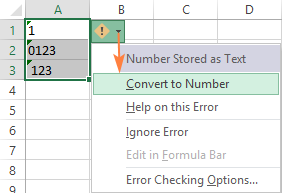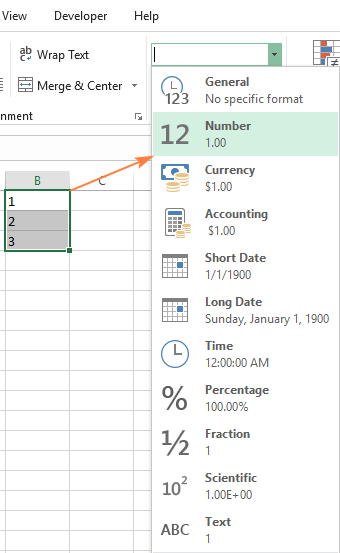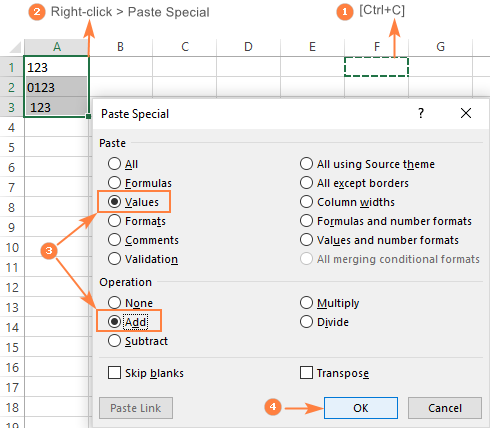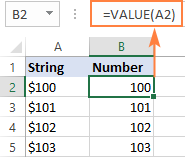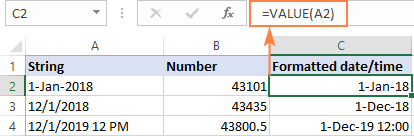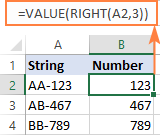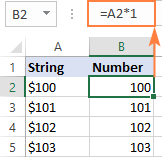Step-by-Step Guide to Converting Text to Numbers in Excel
Step 1: Open the Excel spreadsheet containing the text you wish to convert to numbers.
Step 2: Select the cells containing the text you wish to convert.
Step 3: Right-click on the selected cells and select “Format Cells” from the drop-down menu.
Step 4: In the “Format Cells” window, select the “Number” tab.
Step 5: Select the “Number” option from the list of available formats.
Step 6: Click “OK” to apply the changes.
Step 7: The text in the selected cells should now be converted to numbers.
How to Use Excel Formulas to Convert Text to Numbers
Excel is a powerful tool for data analysis and manipulation. It can be used to convert text to numbers using formulas. This is useful when dealing with large amounts of data that may contain both text and numbers.
The most common way to convert text to numbers in Excel is to use the VALUE function. This function takes a text string as an argument and returns the numerical value of the string. For example, if you have a cell containing the text “123”, the VALUE function will return the number 123.
Another useful function for converting text to numbers is the NUMBERVALUE function. This function takes a text string as an argument and returns the numerical value of the string, but it also takes into account any formatting that may be present in the text string. For example, if you have a cell containing the text “$123”, the NUMBERVALUE function will return the number 123, ignoring the dollar sign.
Finally, the TEXT function can be used to convert numbers to text. This function takes a numerical value as an argument and returns the text string representation of the number. For example, if you have a cell containing the number 123, the TEXT function will return the text string “123”.
Using these functions, you can easily convert text to numbers and vice versa in Excel.
Exploring the Different Ways to Convert Text to Numbers in Excel
Excel is a powerful tool for data analysis and manipulation. It can be used to convert text to numbers in a variety of ways. This article will explore the different methods available for converting text to numbers in Excel.
The first method is to use the VALUE function. This function takes a text string as an argument and returns the numerical value of the string. For example, if you enter the text string “123” into a cell, the VALUE function will return the number 123. This is a useful way to convert text to numbers when the text is in a consistent format, such as a series of numbers.
The second method is to use the TEXT function. This function takes a numerical value as an argument and returns the text string of the number. For example, if you enter the number 123 into a cell, the TEXT function will return the text string “123”. This is a useful way to convert numbers to text when the numbers are in a consistent format, such as a series of numbers.
The third method is to use the REPLACE function. This function takes two arguments: the text string to be replaced and the text string to replace it with. For example, if you enter the text string “123” into a cell, the REPLACE function can be used to replace it with the number 123. This is a useful way to convert text to numbers when the text is not in a consistent format.
Finally, the fourth method is to use the FIND function. This function takes two arguments: the text string to be found and the position of the text string in the cell. For example, if you enter the text string “123” into a cell, the FIND function can be used to find the position of the text string in the cell. This is a useful way to convert text to numbers when the text is not in a consistent format.
These are just a few of the ways to convert text to numbers in Excel. With a little bit of practice, you can become an expert at using these methods to manipulate data in Excel.
Tips and Tricks for Quickly Converting Text to Numbers in Excel
1. Use the VALUE Function: The VALUE function is a great way to quickly convert text to numbers in Excel. To use it, simply enter the text in a cell and then enter the formula =VALUE(cell reference) in the cell next to it. This will convert the text to a number.
2. Use the Text to Columns Feature: Excel also has a feature called Text to Columns that can be used to quickly convert text to numbers. To use it, select the cells containing the text, then go to the Data tab and click on Text to Columns. In the Convert Text to Columns Wizard, select the Delimited option and click Next. On the next screen, select the General option and click Finish. This will convert the text to numbers.
3. Use the Find and Replace Feature: The Find and Replace feature can also be used to quickly convert text to numbers. To use it, select the cells containing the text, then go to the Home tab and click on Find & Select. Select Replace from the drop-down menu. In the Find what box, enter the text you want to convert and in the Replace with box, enter the number you want to convert it to. Then click Replace All. This will convert the text to numbers.
4. Use the Paste Special Feature: The Paste Special feature can also be used to quickly convert text to numbers. To use it, select the cells containing the text, then copy them. Then select the cells where you want to paste the numbers and go to the Home tab and click on Paste Special. In the Paste Special dialog box, select the Values option and click OK. This will convert the text to numbers.
Q&A
Q1: How do I convert text to a number in Excel?
A1: To convert text to a number in Excel, you can use the VALUE function. This function takes a text string as an argument and returns a number. You can also use the TEXT function to convert a number to text.
Q2: What is the syntax for the VALUE function?
A2: The syntax for the VALUE function is: VALUE(text).
Q3: Can I use the VALUE function to convert a date to a number?
A3: Yes, you can use the VALUE function to convert a date to a number. The VALUE function will return the number of days since January 1, 1900.
Q4: Is there a way to convert a number to text in Excel?
A4: Yes, you can use the TEXT function to convert a number to text. The syntax for the TEXT function is: TEXT(value, format_text).