Introduction to Data Export from SQL to Excel
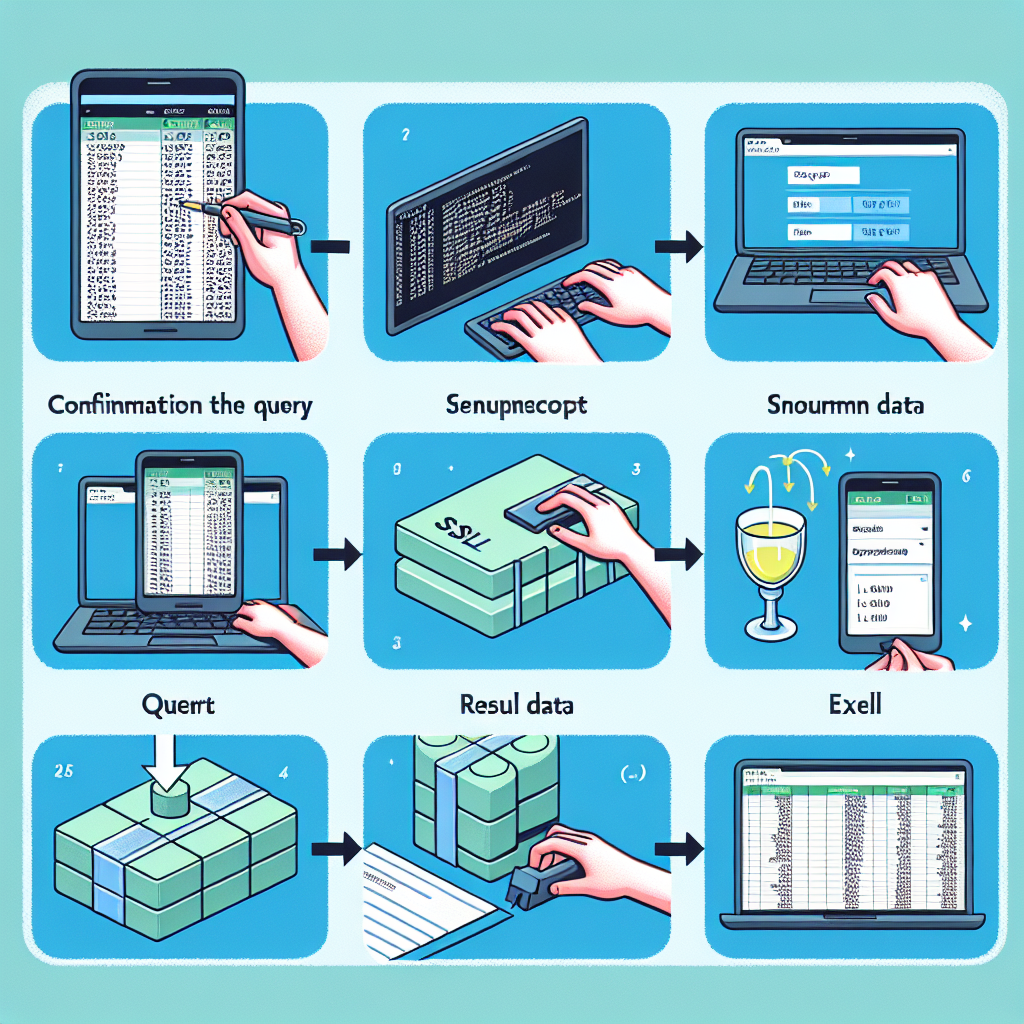
In the realm of data management, the ability to transfer data seamlessly between different platforms is invaluable. SQL databases hold a vast amount of structured data, which is often required to be analyzed or presented in a more accessible format. Microsoft Excel, with its user-friendly interface and powerful data manipulation capabilities, is a popular choice for such tasks. Exporting data from SQL to Excel can be accomplished in several ways, each with its own set of advantages. This article will guide you through the process of exporting data using SQL queries, ensuring that you can move your data efficiently and effectively into Excel for further use.
Understanding the Basics of SQL and Excel
Before diving into the export process, it’s essential to understand the basics of SQL (Structured Query Language) and Excel. SQL is the standard language for managing and manipulating databases, while Excel is a spreadsheet program that allows users to organize, format, and calculate data with formulas using a grid of cells arranged in numbered rows and letter-named columns. The synergy between SQL’s data management capabilities and Excel’s data presentation and analysis features is what makes exporting data between them so powerful.
Methods of Exporting Data from SQL to Excel
There are several methods to export data from SQL to Excel, including manual export, using built-in SQL Server Management Studio (SSMS) tools, writing a query in SQL and exporting the results directly, or automating the process with scripts or third-party tools. This article will focus on using a query to export data, as it provides a high level of control and can be automated or customized as needed.
Using SQL Server Management Studio (SSMS)
SQL Server Management Studio provides a graphical interface to manage SQL Server databases. Although this article focuses on exporting data using a query, it’s worth mentioning that SSMS offers a wizard to export data, which can be a quick and user-friendly option for those less familiar with SQL queries.
Exporting Data Using a Query
Exporting data using a query involves executing a SELECT statement in SQL to retrieve the desired data and then saving the result set into an Excel file. This method offers precision, as you can specify exactly what data to export by customizing the SQL query.
Step-by-Step Guide to Export Data Using a Query
Let’s walk through the process of exporting data from SQL to Excel using a query. This guide assumes you have basic knowledge of SQL and access to a SQL Server database.
Step 1: Write the SQL Query
Begin by writing a SELECT statement to retrieve the data you want to export. For example:
SELECT CustomerID, CompanyName, ContactName, Country
FROM Customers
WHERE Country = 'Germany';
This query selects customer details from the “Customers” table where the country is Germany.
Step 2: Execute the Query and Open the Results
Execute the query in your SQL database management tool, such as SSMS, and view the results. Ensure the data is correct and complete.
Step 3: Export the Results to Excel
Once you have the results, you can export them to Excel. In SSMS, you can do this by right-clicking on the results grid, selecting “Save Results As,” and choosing Excel format (.xlsx or .xls).
Step 4: Open the Excel File
Open the exported Excel file to verify that the data has been transferred correctly. You may need to adjust the formatting or perform additional data manipulation within Excel.
Automating the Export Process
For those who need to perform this export regularly, automating the process can save time and reduce the risk of errors. This can be done using SQL Server Integration Services (SSIS), PowerShell scripts, or even by scheduling tasks within SQL Server to run the export at set intervals.
Using SQL Server Integration Services (SSIS)
SSIS is a platform for building enterprise-level data integration and data transformations solutions. You can use SSIS to create a package that executes the SQL query and exports the results to Excel automatically.
Using PowerShell Scripts
PowerShell can be used to script the export process. The script would connect to the SQL database, run the query, and then export the results to an Excel file using a cmdlet such as Export-Excel.
Best Practices for Exporting Data
When exporting data from SQL to Excel, consider the following best practices to ensure a smooth and efficient process:
- Validate Data Types: Ensure that the data types in SQL are compatible with Excel to prevent any loss of data or formatting issues.
- Handle Large Data Sets: If exporting large data sets, be aware of Excel’s row limit and consider splitting the data into multiple sheets or files if necessary.
- Secure Sensitive Data: Be cautious when exporting sensitive data and apply necessary security measures to protect the data in transit and at rest.
- Automate Recurring Tasks: If the export is a recurring task, automate the process to save time and reduce the potential for human error.
Common Challenges and Solutions
Exporting data from SQL to Excel can present challenges, such as data type mismatches, formatting issues, or performance problems with large data sets. To overcome these challenges, ensure proper data type mapping, test the export process with a subset of data, and optimize SQL queries for better performance.
Frequently Asked Questions
Can I export data from SQL to Excel with formatting?
Yes, but the formatting may need to be applied after the data is exported to Excel, as SQL queries do not carry over formatting information.
How do I handle exporting very large data sets?
For very large data sets, consider exporting in batches, compressing the data, or using a tool that can handle large volumes of data efficiently.
Is it possible to automate the export process?
Yes, automation is possible using SSIS, PowerShell scripts, or scheduled tasks within SQL Server.
What if I encounter errors during the export?
Errors can occur due to various reasons, such as incorrect query syntax, data type mismatches, or connectivity issues. Review error messages, check your query, and ensure that your SQL and Excel environments are correctly configured.
Conclusion
Exporting data from SQL to Excel using a query is a powerful technique that can enhance your data analysis and reporting capabilities. By following the steps outlined in this guide and adhering to best practices, you can efficiently transfer data between these two platforms. Whether you’re a database administrator, data analyst, or business professional, mastering this skill will undoubtedly add value to your data management toolkit.
References
For further reading and advanced techniques on exporting data from SQL to Excel, consider exploring the following resources:
- SQL Server Integration Services (SSIS) documentation
- Microsoft Excel’s official support and learning resources
- PowerShell documentation for scripting and automation
- Online forums and communities such as Stack Overflow for troubleshooting and tips

