Introduction to Protobuf, Python Imaging Libraries, and Their Installation on Mac
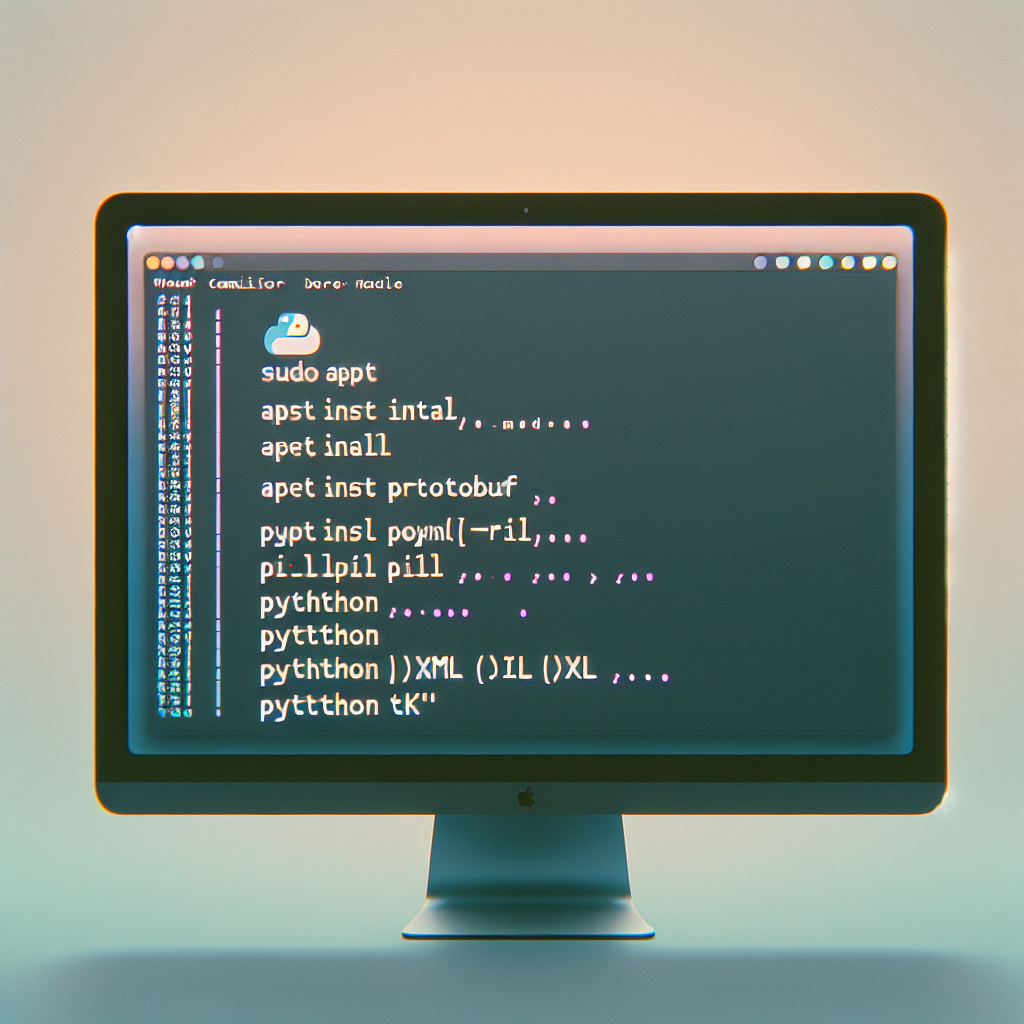
When it comes to software development, having the right set of tools can make all the difference. For developers working with data serialization, image processing, or graphical user interfaces in Python, certain libraries are essential. Google’s Protocol Buffers (Protobuf), Python Imaging Library (PIL), lxml, and Tkinter are among these critical tools. In this article, we will delve into the intricacies of installing these libraries on a Mac system, ensuring that you have a smooth setup process for your development environment.
Understanding the Essentials: Protobuf, PIL, lxml, and Tkinter
Before we dive into the installation process, let’s understand what each of these libraries does and why they are important for Python developers:
- Protocol Buffers (Protobuf): A language-neutral, platform-neutral, extensible mechanism for serializing structured data, similar to XML but smaller, faster, and simpler.
- Python Imaging Library (PIL): An open-source library that adds image processing capabilities to your Python interpreter, allowing you to create, modify, and convert images in a wide variety of formats.
- lxml: A Python library for working with XML and HTML documents in a fast and easy-to-use manner, providing support for various XML-related technologies.
- Tkinter: The standard GUI toolkit for Python, Tkinter allows for the creation of simple graphical user interfaces.
With these tools, developers can handle a wide range of tasks, from data interchange and storage to complex image manipulation and user interface design.
Preparing Your Mac for Installation
Before installing the aforementioned libraries, it’s important to ensure that your Mac is ready. This involves setting up a proper Python development environment. Here’s what you need to do:
- Check your Python version: Make sure you have Python installed on your Mac. You can verify this by running
python --versionor
python3 --versionin the terminal.
- Install Homebrew: Homebrew is a package manager for macOS that simplifies the installation of software. Install it by running the following command in the terminal:
/bin/bash -c "$(curl -fsSL https://raw.githubusercontent.com/Homebrew/install/HEAD/install.sh)" - Update Homebrew: Ensure that Homebrew is up-to-date by running
brew update.
With these steps completed, your Mac should be ready for the installation of Protobuf, PIL, lxml, and Tkinter.
Installing Protobuf Compiler on Mac
The Protobuf compiler, also known as protoc, is used to compile .proto files into language-specific code. To install it on your Mac, follow these steps:
- Open the terminal and run the following Homebrew command:
brew install protobuf - Verify the installation by running
protoc --version. You should see the version of the Protobuf compiler that was installed.
With the Protobuf compiler installed, you can now compile .proto files for use in your Python projects.
Installing Python Imaging Libraries on Mac
The Python Imaging Library (PIL) has been succeeded by Pillow, an actively maintained fork of PIL. To install Pillow on your Mac, use the following pip command:
- First, ensure pip is installed by running
pip --versionor
pip3 --version.
- Install Pillow using pip:
pip install Pillowor
pip3 install Pillow.
Once Pillow is installed, you can start manipulating images in your Python scripts.
Installing lxml on Mac
The lxml library is a powerful tool for parsing XML and HTML in Python. To install lxml on your Mac, follow these steps:
- Open the terminal and run the pip command:
pip install lxmlor
pip3 install lxml.
- Wait for the installation to complete. You may need to install additional dependencies if prompted.
With lxml installed, you can efficiently work with XML and HTML data in your Python applications.
Installing Python Tk on Mac
Tkinter is included with most Python installations, but if you need to install it separately or ensure it’s up-to-date, you can do so with the following steps:
- For Python 2.x, Tkinter is typically included by default. For Python 3.x, you can install Tkinter using Homebrew:
brew install python-tk.
- Verify the installation by running a simple Tkinter script or by checking the module availability in the Python interpreter with
import tkinter.
Now that Tkinter is installed, you can create GUI applications with Python on your Mac.
Common Issues and Troubleshooting
During the installation process, you might encounter some issues. Here are a few common problems and their solutions:
- If you encounter permission errors, try running the install commands with sudo to grant administrative privileges.
- In case of compilation errors while installing libraries, ensure that you have Xcode Command Line Tools installed. You can install them by running
xcode-select --install.
- If there are conflicts with existing packages, consider using a virtual environment to isolate your project’s dependencies.
Troubleshooting can be a trial-and-error process, but with patience and careful attention to error messages, most issues can be resolved.
Working with Protobuf, PIL, lxml, and Tkinter in Python
Once you have all the necessary libraries installed, you can begin to leverage their functionalities in your Python projects. Here are some examples of how you might use these libraries:
- Use Protobuf to define message formats in a .proto file and then compile them to generate Python classes for data serialization and deserialization.
- With Pillow, you can open, manipulate, and save a wide variety of image file formats in Python.
- lxml can be used to parse and scrape HTML from web pages or to manipulate XML files for data exchange.
- Create simple GUI applications with Tkinter, such as a calculator or a text editor.
These libraries are powerful on their own, but when combined, they can be used to build complex applications with rich functionality.
FAQ Section
What is the difference between PIL and Pillow?
PIL, or Python Imaging Library, is the original library for image processing in Python. Pillow is a fork of PIL that is more actively maintained and compatible with modern versions of Python. It is recommended to use Pillow over PIL for new projects.
Can I use Protobuf with other programming languages?
Yes, Protobuf is designed to be language-neutral. You can compile .proto files into code for various programming languages, including Java, C++, and more, allowing for interoperability between systems written in different languages.
Is it necessary to use Homebrew to install these libraries on Mac?
While it’s not strictly necessary to use Homebrew, it simplifies the installation process for many packages on macOS. You can also install these libraries using pip or by compiling from source, but Homebrew tends to be more convenient.
What should I do if I encounter an error during installation?
First, read the error message carefully to understand what went wrong. Common issues include missing dependencies or permission errors. If you’re stuck, searching online for the error message can often lead to solutions from others who have faced the same issue.
Do I need to install all these libraries to work with Python?
Not necessarily. The libraries discussed in this article are specific to certain tasks like data serialization (Protobuf), image processing (Pillow), XML/HTML parsing (lxml), and GUI creation (Tkinter). You should install only the libraries that are relevant to your project’s needs.
Conclusion
Installing Protobuf, Pillow, lxml, and Tkinter on a Mac can significantly enhance your Python development capabilities. Whether you’re dealing with data serialization, image processing, XML parsing, or GUI creation, these libraries provide robust solutions to common programming challenges. By following the steps outlined in this article, you can set up your Mac for a productive development environment. Remember to troubleshoot any issues that arise during installation and leverage the power of these libraries to build impressive Python applications.
References
For further reading and more detailed information on the libraries and tools discussed in this article, please refer to the following resources:

