Introduction
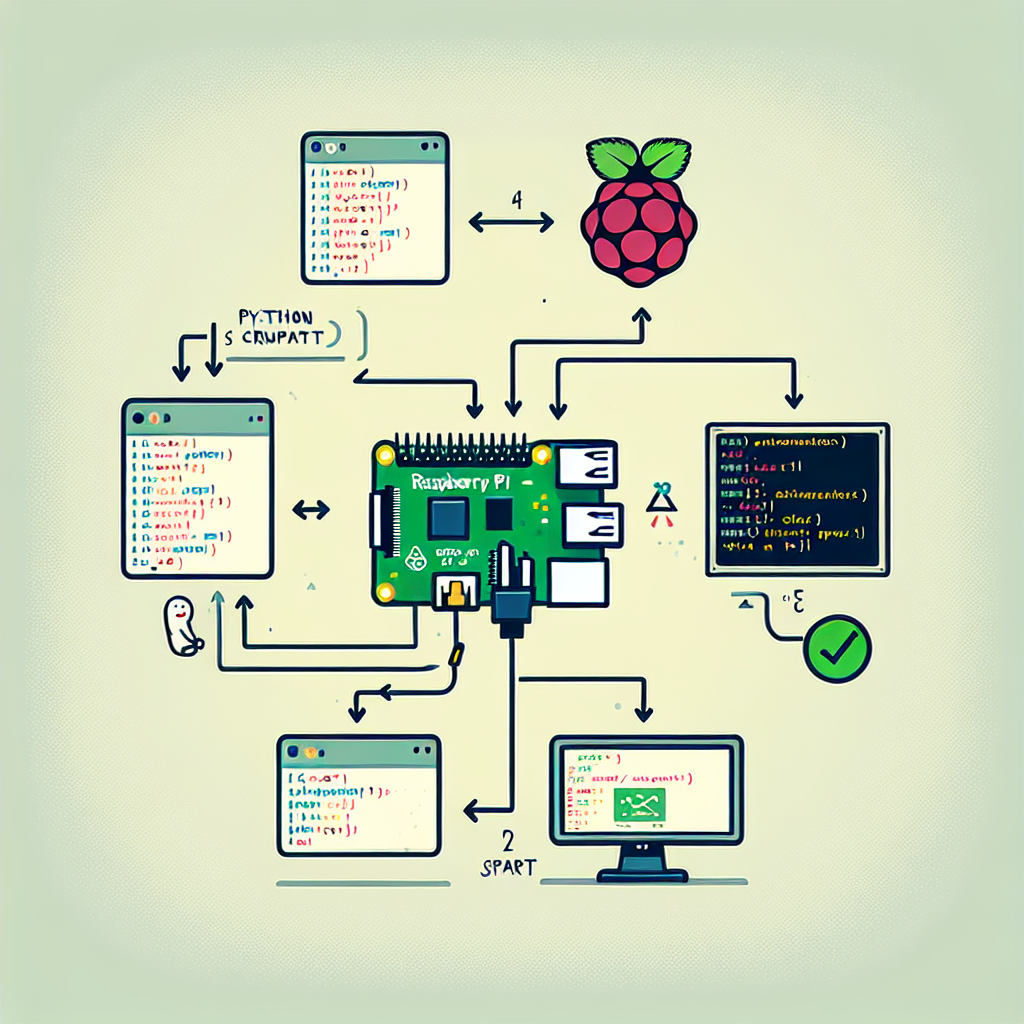
The Raspberry Pi has become an indispensable tool for hobbyists, educators, and professionals alike, offering a versatile platform for a myriad of computing tasks. One of the most common uses of the Raspberry Pi is to run Python scripts, which can automate tasks, control hardware, or serve as a part of a larger project. In this article, we will delve into the various methods of running a Python script on startup with a Raspberry Pi. This capability is particularly useful for applications that need to operate autonomously, such as weather stations, home automation systems, or digital signage. We’ll explore different approaches, provide step-by-step instructions, and share best practices to ensure your Python scripts execute flawlessly upon booting your Raspberry Pi.
Understanding the Raspberry Pi Boot Process
Before we dive into the specifics of running a Python script on startup, it’s important to understand the Raspberry Pi’s boot process. The Raspberry Pi uses a Linux-based operating system, typically Raspbian, which follows a standard sequence of events to initialize the system. Knowing where to insert your script within this sequence is key to ensuring it runs successfully.
Boot Sequence Overview
The boot sequence of the Raspberry Pi involves several stages, starting with the bootloader, followed by the kernel initialization, and finally the execution of system services and user applications. By inserting your Python script into the appropriate stage, you can control when and how it starts.
Methods to Run Python Script on Startup
There are multiple ways to run a Python script on startup on a Raspberry Pi. Each method has its own advantages and use cases. We’ll explore the most common methods, including the use of rc.local, systemd services, crontab, and .bashrc.
Using rc.local
The rc.local file is a script that runs at the end of each multiuser runlevel. It’s a simple way to execute scripts at boot time.
sudo nano /etc/rc.local
Add the following line before the ‘exit 0’ line, replacing ‘script.py’ with the path to your Python script:
sudo python /path/to/your/script.py &
Remember to make your script executable by changing its permissions:
sudo chmod +x /path/to/your/script.py
Creating a systemd Service
Systemd is a system and service manager for Linux operating systems. Creating a systemd service for your Python script can give you more control over its execution.
sudo nano /etc/systemd/system/myscript.service
Insert the following content into the service file:
[Unit]
Description=My Python Script Service
After=multi-user.target
[Service]
Type=idle
ExecStart=/usr/bin/python /path/to/your/script.py
[Install]
WantedBy=multi-user.target
Enable and start your service:
sudo systemctl enable myscript.service
sudo systemctl start myscript.service
Using Crontab
Crontab is a job scheduler in Unix-like operating systems. To run a Python script at reboot using crontab, open the crontab editor:
crontab -e
Add the following line to schedule your script to run at reboot:
@reboot python /path/to/your/script.py &
Modifying .bashrc
The .bashrc file is executed whenever a new terminal session is started. This method is user-specific and not recommended for system-wide tasks.
nano ~/.bashrc
Add the following line at the end of the file:
python /path/to/your/script.py &
Best Practices and Considerations
When setting up your Raspberry Pi to run a Python script on startup, there are several best practices and considerations to keep in mind:
- Script Reliability: Ensure your script can handle exceptions and errors gracefully.
- Logging: Implement logging to track your script’s behavior and diagnose issues.
- Dependencies: Make sure all required libraries and dependencies are installed and loaded correctly.
- Testing: Test your setup thoroughly to ensure your script runs as expected on startup.
- Security: Consider the security implications of running scripts automatically, especially if they require elevated privileges.
Examples and Case Studies
Let’s look at some practical examples and case studies where running a Python script on startup is beneficial:
Home Automation System
For a home automation system, having scripts run on startup can ensure that control mechanisms are active immediately after the Raspberry Pi powers on. This can include scripts that manage lighting, temperature, or security cameras.
Digital Signage
Digital signage solutions often rely on scripts that start on boot to display content without manual intervention. This ensures that the signage is always up-to-date and operational.
Frequently Asked Questions
How do I ensure my Python script runs at startup every time?
To ensure your Python script runs at startup every time, choose a reliable method like creating a systemd service or using crontab, and make sure to test your setup thoroughly.
Can I run multiple Python scripts on startup?
Yes, you can run multiple Python scripts on startup by adding multiple entries in rc.local, creating multiple systemd services, or scheduling multiple jobs with crontab.
What should I do if my Python script doesn’t run on startup?
If your Python script doesn’t run on startup, check the logs for errors, ensure the script is executable, and verify that all dependencies are installed. Also, make sure the script works correctly when run manually.
Conclusion
Running a Python script on startup with a Raspberry Pi can be achieved through various methods, each with its own set of advantages. Whether you’re building a home automation system, setting up a digital signage solution, or working on another project that requires automation, the ability to execute scripts automatically at boot time is a powerful feature of the Raspberry Pi. By following the guidelines and best practices outlined in this article, you can ensure that your Python scripts run smoothly and reliably every time your Raspberry Pi starts up.
References
For further reading and in-depth technical details, consider exploring the following resources:
- Raspberry Pi Documentation: https://www.raspberrypi.org/documentation/
- Understanding Systemd: https://www.freedesktop.org/wiki/Software/systemd/
- CronHowto: https://help.ubuntu.com/community/CronHowto
- Linux man pages online: https://man7.org/linux/man-pages/

