Introduction to Prebuild Errors and Python Executables
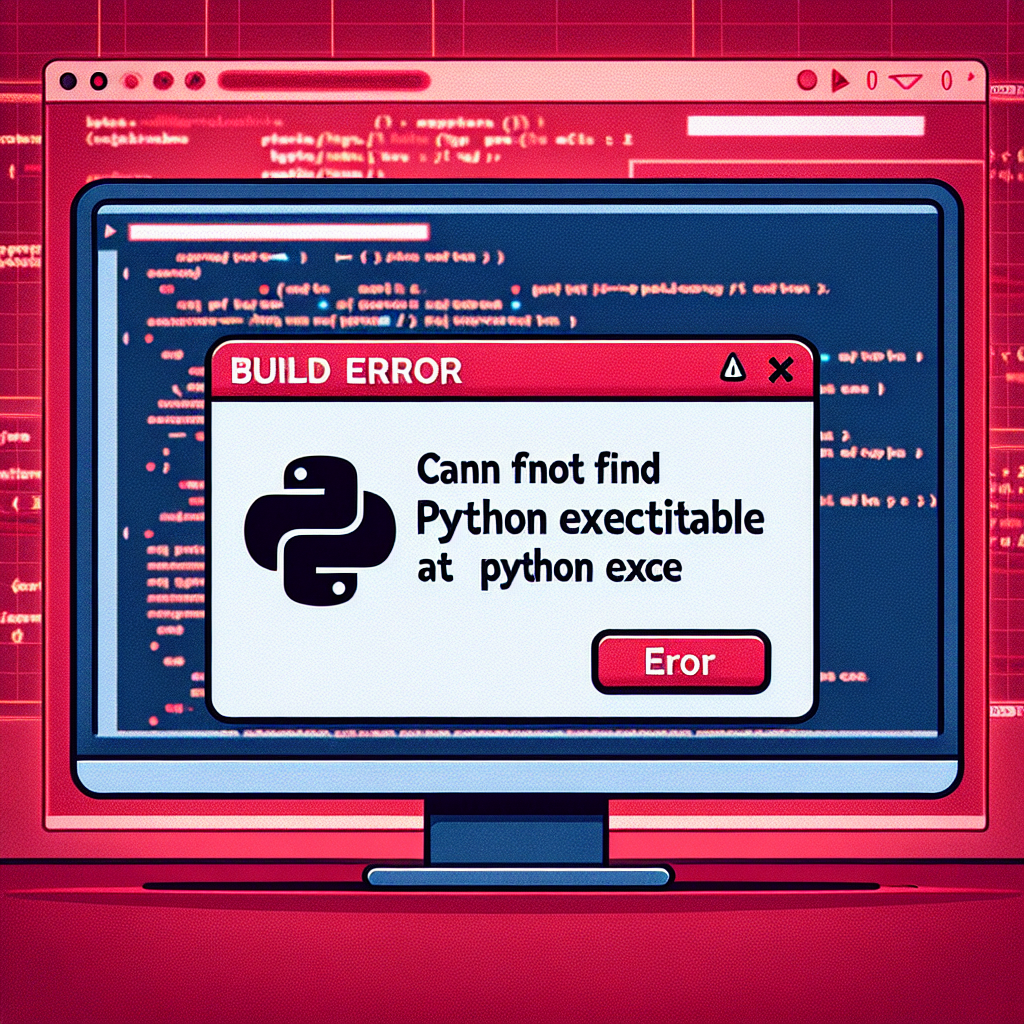
When diving into the world of programming, particularly in environments that require building and compiling code, encountering errors is a common part of the process. One such error that can cause a significant roadblock is the “Prebuild Err Build Error Can’t Find Python Executable C Python Exe”. This error message might appear cryptic at first glance, but it’s a call for attention to a missing piece in the development setup. In this article, we will unravel the mystery behind this error, explore its causes, and provide a comprehensive guide to resolving it.
Understanding the Prebuild Error
The prebuild error in question typically occurs when a developer is trying to compile or install a package that requires Python for its build process. This error is not uncommon in environments where Node.js and npm (Node Package Manager) are used, as many node modules rely on node-gyp, a tool that facilitates the building of native addon modules for Node.js. Node-gyp, in turn, requires Python to run its scripts.
Why Python is Needed
Python is a versatile scripting language that is often used in build processes for its simplicity and effectiveness in automation tasks. It’s not unusual for build scripts, particularly those that involve complex tasks like compiling C or C++ code, to be written in Python. This is why the absence of a Python executable can halt the build process, leading to the prebuild error.
Diagnosing the Prebuild Error
To resolve the “Can’t Find Python Executable” error, it’s crucial to understand the underlying causes. The error message is quite explicit: the system is unable to locate the Python executable, which is often referred to as “python.exe” on Windows systems. This could be due to several reasons:
- Python is not installed: The most straightforward cause is that Python has not been installed on the machine.
- Incorrect Path: Python is installed, but its location is not included in the system’s PATH environment variable, making it inaccessible from the command line.
- Version Mismatch: The build process requires a specific version of Python, and either a different version is installed, or multiple versions are causing conflicts.
- System Permissions: There are insufficient permissions to access the Python executable, especially in restricted or multi-user environments.
Resolving the Prebuild Error
To overcome the prebuild error, one must ensure that Python is correctly installed and configured. Here’s a step-by-step guide to troubleshoot and fix the issue:
Step 1: Verify Python Installation
First, check if Python is installed on your system. Open a command prompt or terminal and type
python --versionpython3 --version. If Python is installed and properly set up, this command will return the current version of Python installed on your system.
Step 2: Install Python
If Python is not installed, download the latest version from the official Python website and follow the installation instructions. Make sure to check the option to “Add Python to PATH” during installation, as this will save you a step later.
Step 3: Configure Environment Variables
If Python is installed but not recognized, you may need to add Python to your system’s PATH environment variable manually. This can be done through the system settings or by using the command line. For Windows, you can edit the PATH variable through the System Properties -> Environment Variables dialog. For macOS and Linux, you can add the Python directory to your PATH in your shell configuration file (e.g., .bashrc or .zshrc).
Step 4: Verify Python Executable Path
Once Python is installed and configured, verify that the system can locate the executable by running
where pythonon Windows or
which pythonStep 5: Address Version-Specific Issues
If a specific version of Python is required, ensure that you have that version installed. You can use version management tools like pyenv to install and manage multiple Python versions on your system.
Step 6: Check System Permissions
Ensure that you have the necessary permissions to access the Python executable. This might involve adjusting the permissions on the Python installation directory or running your build process with elevated privileges.
Case Studies and Examples
Let’s look at a couple of real-world scenarios where developers encountered the prebuild error and how they resolved it.
Case Study 1: Node.js Project on Windows
A developer was setting up a Node.js project on a Windows machine. Upon running
npm install, they encountered the prebuild error. The issue was that Python was not installed on their system. After installing Python and adding it to the PATH, the error was resolved, and the build process completed successfully.
Case Study 2: Multiple Python Versions on macOS
Another developer was working on a macOS system with multiple versions of Python installed. The build process required Python 2.7, but the system defaulted to Python 3. By using pyenv to set the local Python version to 2.7 for the project directory, the developer was able to resolve the prebuild error.
FAQ Section
What is node-gyp and why does it need Python?
Node-gyp is a cross-platform command-line tool written in Node.js for compiling native addon modules for Node.js. It requires Python because it uses Python scripts to handle the build process for these modules.
Can I use Python 3 to resolve this error?
It depends on the requirements of the build process. Some older modules or tools may specifically require Python 2.7. However, many have been updated to be compatible with Python 3. Always check the documentation of the module or tool you are using for its Python version requirements.
How do I add Python to my PATH on Windows?
You can add Python to your PATH during installation by selecting the “Add Python to PATH” option. Alternatively, you can manually add it by going to System Properties -> Environment Variables and editing the PATH variable to include the path to your Python executable.
What should I do if I have the correct Python version but still see the error?
Ensure that the Python executable path is correctly set in your PATH environment variable. If the path is correct, check for any permission issues or conflicts with other tools that might be affecting the build process.
Conclusion
The “Prebuild Err Build Error Can’t Find Python Executable C Python Exe” is a common issue that developers face when setting up their development environments, especially when working with Node.js and node-gyp. By following the steps outlined in this guide, you can diagnose and resolve the error, ensuring a smooth build process for your projects. Remember to always check the documentation for any specific requirements and to keep your development tools up to date.
In conclusion, while encountering errors can be frustrating, they are also opportunities to learn more about the intricacies of your development environment. With patience and a systematic approach, you can overcome these hurdles and continue building amazing software.

