Introduction
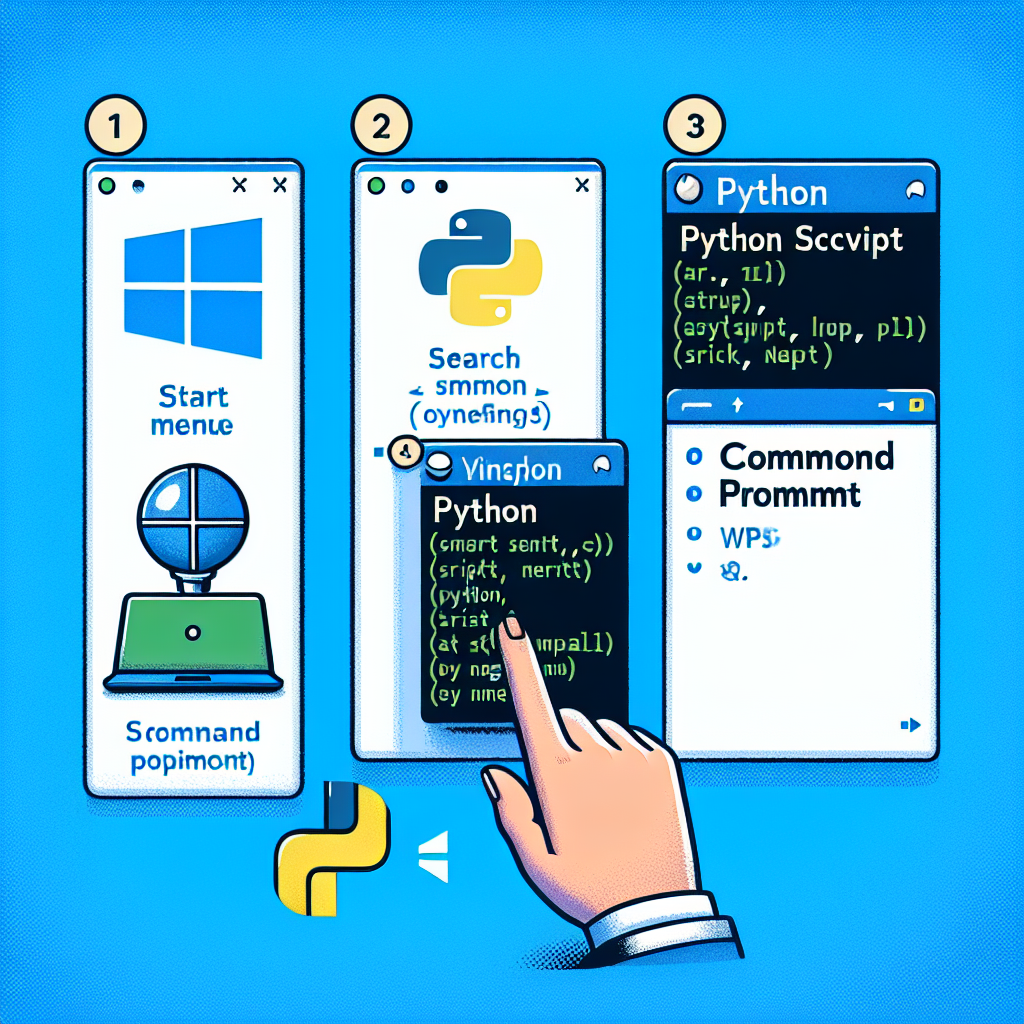
Welcome to the comprehensive guide on running Python scripts on Windows 10. As Python continues to grow in popularity, it’s essential for developers, data scientists, and hobbyists alike to understand how to execute Python code on their Windows machines. This article will delve into the various methods available for running Python scripts, ensuring that you have the knowledge to tackle any Python project with confidence on your Windows 10 system.
Setting Up Python on Windows 10
Installing Python
Before running Python scripts, you must ensure that Python is installed on your Windows 10 machine. You can download the latest version of Python from the official Python website. During installation, make sure to select the option to add Python to your PATH environment variable, which allows you to run Python from the Command Prompt.
Verifying Python Installation
Once installed, open the Command Prompt and type the following command to verify that Python is correctly installed:
python --versionIf Python is installed and the PATH is set, you should see the version number of Python displayed.
Running Python Scripts
Using the Command Prompt
To run a Python script using the Command Prompt, navigate to the directory containing your script using the cd command and then type:
python script_name.pyThis will execute your Python script in the Command Prompt window.
Using the Python IDLE
Python IDLE is an integrated development environment that comes with Python. You can open your script in IDLE and run it by pressing F5 or by selecting Run from the menu.
Creating a Batch File
For frequent script execution, you can create a batch file. Write the following in a text file and save it with a .bat extension:
@echo off
python C:pathtoyourscript.py
pauseDouble-clicking this batch file will run your Python script.
Advanced Script Execution
Scheduling Scripts with Task Scheduler
Windows Task Scheduler allows you to run Python scripts at predetermined times or events. Set up a new task with the action set to start a program, and provide the path to your Python executable and script.
Running Scripts with Arguments
If your script requires arguments, you can pass them through the Command Prompt:
python script_name.py arg1 arg2Using Virtual Environments
Virtual environments allow you to manage dependencies for different projects. To create and activate a virtual environment, use:
python -m venv myenv
myenvScriptsactivateRun your script within this environment to ensure dependency isolation.
Debugging Python Scripts
Using Print Statements
Insert print() statements in your code to output variable values and program flow to the console, aiding in debugging.
Using an IDE
Integrated Development Environments (IDEs) like PyCharm or Visual Studio Code provide debugging tools to step through code, inspect variables, and manage breakpoints.
Best Practices for Python Script Execution
- Comment your code: Ensure your scripts are well-commented for maintainability.
- Handle exceptions: Use try-except blocks to handle potential errors gracefully.
- Optimize performance: Profile your script to identify bottlenecks and optimize code for better performance.
- Use version control: Keep your scripts under version control using systems like Git for better collaboration and history tracking.
FAQ Section
How do I run a Python script in the background on Windows 10?
Use the following command in the Command Prompt:
start /b python script_name.pyCan I run Python scripts without installing Python?
You can use a portable Python distribution or run your script in a web-based environment like Jupyter Notebook.
How do I stop a running Python script?
In the Command Prompt, you can stop a script by pressing Ctrl+C.
What is the difference between Python and Python3 commands?
On some systems, python refers to Python 2.x, while python3 refers to Python 3.x. Always use python3 if you want to ensure you’re running Python 3.
Conclusion
Running Python scripts on Windows 10 is a straightforward process once you have Python installed and configured. Whether you’re using the Command Prompt, an IDE, or scheduling scripts with Task Scheduler, the flexibility of Python on Windows 10 makes it a powerful tool for any developer’s arsenal. By following the best practices and utilizing the tips provided in this guide, you’ll be well on your way to efficiently running and managing your Python scripts on Windows 10.

