Unraveling the Mystery Behind Cython’s Fatal Error: Python.h Not Found
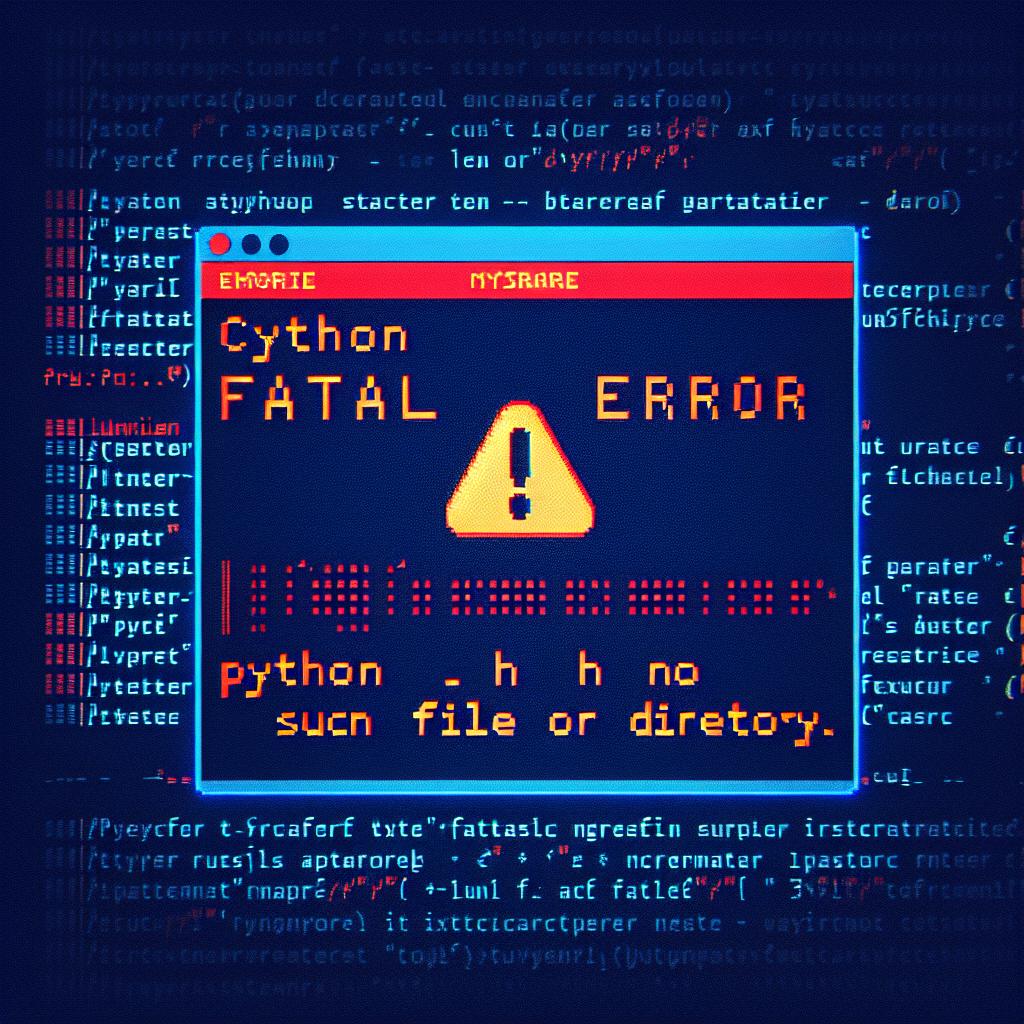
Cython is a powerful tool that blends the simplicity of Python with the speed of C, enabling developers to write C extensions for Python in a more approachable manner. However, even the most seasoned developers can encounter stumbling blocks when setting up or compiling Cython modules. One such common roadblock is the dreaded “fatal error: Python.h: No such file or directory.” This error can be perplexing, especially for those new to Cython or C extension development. In this article, we’ll dissect this error, explore its causes, and provide comprehensive solutions to get you back on track with your Cython projects.
Understanding the Role of Python.h in Cython
Before diving into the error itself, it’s crucial to understand what Python.h is and why it’s important in the context of Cython. Python.h is a header file that is part of the Python C API. It provides the necessary function prototypes and macros needed to interface with Python internals, allowing C code to create or manipulate Python objects and invoke Python APIs.
Why Python.h is Essential for Cython
- Access to Python C API: Python.h is the gateway to the Python C API, which is essential for writing C extensions.
- Memory Management: It includes macros for reference counting, which is crucial for managing the memory of Python objects in C.
- Type Definitions: The header file contains definitions for Python types, enabling the translation between Python and C types.
- Error Handling: It provides mechanisms for reporting and handling errors that occur within the C code.
Decoding the Fatal Error: Python.h Not Found
When you encounter the “fatal error: Python.h: No such file or directory” message, it indicates that the compiler cannot locate the Python.h header file. This error typically occurs during the compilation phase of Cython code into a C extension. Without access to Python.h, the compiler cannot proceed, resulting in a failed build.
Common Causes of the Error
- Python Development Headers Not Installed: The most common cause is the absence of Python development headers on your system.
- Incorrect Path Configuration: The compiler might not be configured correctly to find the location of Python.h.
- Multiple Python Versions: Conflicts between different installed versions of Python can lead to path issues.
- Virtual Environment Issues: When using virtual environments, the necessary headers might not be linked properly.
Strategies to Resolve the Fatal Error
To overcome the “Python.h: No such file or directory” error, we need to ensure that the Python development headers are installed and accessible to the compiler. Here’s how to tackle this issue across different operating systems and scenarios.
Installing Python Development Headers
The first step is to install the Python development package, which includes the Python.h header file. The package name can vary depending on your operating system:
- On Debian-based systems (like Ubuntu), you can install it using apt-get:
sudo apt-get install python-dev # For Python 2.x sudo apt-get install python3-dev # For Python 3.x - For Red Hat-based systems (like Fedora), use yum or dnf:
sudo yum install python-devel # For Python 2.x sudo dnf install python3-devel # For Python 3.x - On macOS, if you’re using Homebrew, the headers should be included with the Python package:
brew install python # This will install the latest Python 3 and headers - For Windows, headers are typically included with the standard Python installation from python.org. Ensure you’ve checked the option to install development tools during the setup process.
Configuring the Compiler’s Include Path
If the development headers are installed but the error persists, you may need to configure the compiler’s include path. This can be done by setting the C_INCLUDE_PATH environment variable to include the directory where Python.h is located.
Handling Multiple Python Versions
When multiple versions of Python are installed, it’s important to specify which version of Python you’re targeting. This can be done by using the appropriate version of the python-config tool to get the correct include paths and compiler flags.
python-config --includes # For Python 2.x
python3-config --includes # For Python 3.x
Incorporate the output from python-config into your build process to ensure the compiler is looking in the right place for Python.h.
Dealing with Virtual Environments
When working within a virtual environment, you must ensure that the environment is set up with access to the system’s Python headers. Tools like virtualenv can be configured to include system site packages, which should include the development headers.
virtualenv --system-site-packages myenv
Activate your virtual environment and then attempt to compile your Cython code again.
Advanced Troubleshooting Techniques
If the standard solutions don’t resolve the error, you may need to delve deeper into your system’s configuration and the specifics of your Cython setup.
Explicitly Specifying Header File Locations
In some cases, you may need to explicitly specify the location of the Python.h file in your setup.py script for Cython. This involves adjusting the include_dirs parameter in the Extension class.
from distutils.core import setup
from Cython.Build import cythonize
from distutils.extension import Extension
extensions = [
Extension("mymodule", ["mymodule.pyx"], include_dirs=["/path/to/python/include"])
]
setup(
name='My Cython Module',
ext_modules=cythonize(extensions),
)
Inspecting the Build Environment
Sometimes, the issue may be related to the build environment itself. Tools like make or CMake may have cached incorrect paths or settings. Clearing these caches or reconfiguring the build environment can sometimes resolve elusive issues.
Preventive Measures and Best Practices
To avoid encountering the “Python.h: No such file or directory” error in the future, consider adopting the following best practices:
- Always install the Python development headers when setting up a new development environment.
- Use virtual environments and ensure they are properly configured with access to system headers.
- Regularly update your system and Python installations to maintain compatibility with development tools.
- Document your build process and environment setup to streamline troubleshooting and onboarding for new developers.
Frequently Asked Questions
What is Cython?
Cython is a programming language that aims to be a superset of Python, allowing you to write C extensions for Python in a more Pythonic syntax.
Why do I need Python.h?
Python.h is a header file that provides the necessary interfaces to interact with Python’s C API, which is essential for writing C extensions.
How do I know if I have Python development headers installed?
You can check if Python development headers are installed by looking for the Python.h file in your system’s include directories or by attempting to compile a simple C extension that includes Python.h.
Can I specify a custom path for Python.h?
Yes, you can specify a custom path for Python.h in your build scripts or by setting environment variables for your compiler’s include path.
What should I do if I have multiple versions of Python installed?
If you have multiple versions of Python installed, use the version-specific python-config tool to get the correct include paths and compiler flags for the version you’re targeting.
Conclusion
The “fatal error: Python.h: No such file or directory” can be a frustrating obstacle when working with Cython, but it’s often a sign of a simple oversight in the development environment setup. By understanding the role of Python.h, systematically addressing common causes, and applying best practices, developers can quickly overcome this hurdle and return to the rewarding task of building high-performance Python extensions with Cython.
Remember that troubleshooting is an iterative process. If the initial solutions don’t work, keep digging and experimenting. With patience and persistence, you’ll resolve the error and gain a deeper understanding of your development environment and the intricacies of Cython compilation.

